
Microsoft Excel 2002, part of the Office XP suite, is a powerful spreadsheet application that facilitates data analysis, calculation, and visualization. Whether you’re new to Excel or looking to refresh your skills, this step-by-step guide will help you navigate through its essential features and functionalities.
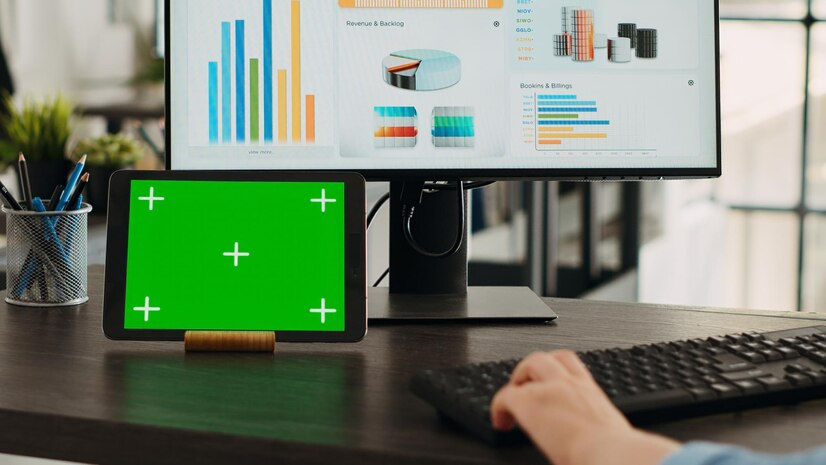
Microsoft Excel 2002: Step-by-Step Guide for Beginners
Getting Started
- Launching Microsoft Excel 2002: Begin by opening Microsoft Excel 2002 from your desktop or Start Menu. Look for the Excel icon or search for “Excel” in the search bar.
- Understanding the Interface:
- Menu Bar: Located at the top of the window, it contains dropdown menus (File, Edit, View, Insert, Format, Tools, Data, Window, and Help) with various commands.
- Standard Toolbar: Below the Menu Bar, it provides shortcuts to commonly used commands like Save, Undo, Redo, etc.
- Formatting Toolbar: Offers quick access to formatting options for cells and text.
- Workbook: Excel files are called workbooks, and each workbook can contain multiple worksheets (or sheets).
Basic Operations
- Entering Data:
- Click on a cell to select it and start typing to enter data.
- Use arrow keys or the mouse to navigate between cells.
- Formatting Cells:
- Select cells or ranges you want to format.
- Use options in the Formatting Toolbar or Format menu to change font, alignment, borders, cell fill colors, and number formats.
- Working with Formulas and Functions:
- Basic Formulas: Start a formula with an equals sign (=), e.g.,
=A1+B1. - Common Functions: Excel 2002 includes numerous built-in functions (e.g., SUM, AVERAGE, MAX, MIN).
- Use functions by typing directly into a cell preceded by an equals sign or selecting functions from the Insert Function button on the Standard Toolbar.
- Basic Formulas: Start a formula with an equals sign (=), e.g.,
Managing Data
- Sorting and Filtering:
- Select the range of cells you want to sort or filter.
- Use options under the Data menu (Sort and Filter) to sort data alphabetically or numerically, or filter data based on specific criteria.
- Creating Charts and Graphs:
- Select data you want to visualize.
- Go to the Insert menu, choose Chart, and select a chart type (e.g., Column, Line, Pie) to create and customize your chart.

Advanced Features
- PivotTables:
- PivotTables summarize and analyze large datasets dynamically.
- Use the Data menu, then PivotTable and PivotChart Report to create, modify, and refresh PivotTables.
- Conditional Formatting:
- Highlight cells based on specific conditions (e.g., values greater than a certain number, duplicate values).
- Use options under the Format menu (Conditional Formatting) to apply conditional formatting rules.
Saving and Printing
- Saving Your Work:
- Click the File menu, then Save As to choose where to save your workbook and give it a name.
- Excel 2002 workbooks are saved with the file extension
.xls.
- Printing:
- Click the File menu, then Print to preview your workbook before printing.
- Adjust settings like page orientation, margins, and print area as needed.
Conclusion
Microsoft Excel 2002 offers robust tools for managing and analyzing data effectively. This guide provides a foundational understanding to help beginners get started with data entry, formatting, formulas, functions, and advanced features such as PivotTables and conditional formatting. As you gain familiarity with Microsoft Excel 2002, explore additional capabilities like data validation, scenario manager, and macros to further enhance productivity. Excel’s versatility makes it indispensable for professionals across various industries, empowering them to make informed decisions based on data analysis and visualization. With practice and exploration, you’ll harness Microsoft Excel 2002’s capabilities to streamline tasks and achieve your analytical goals efficiently.
Leave a comment